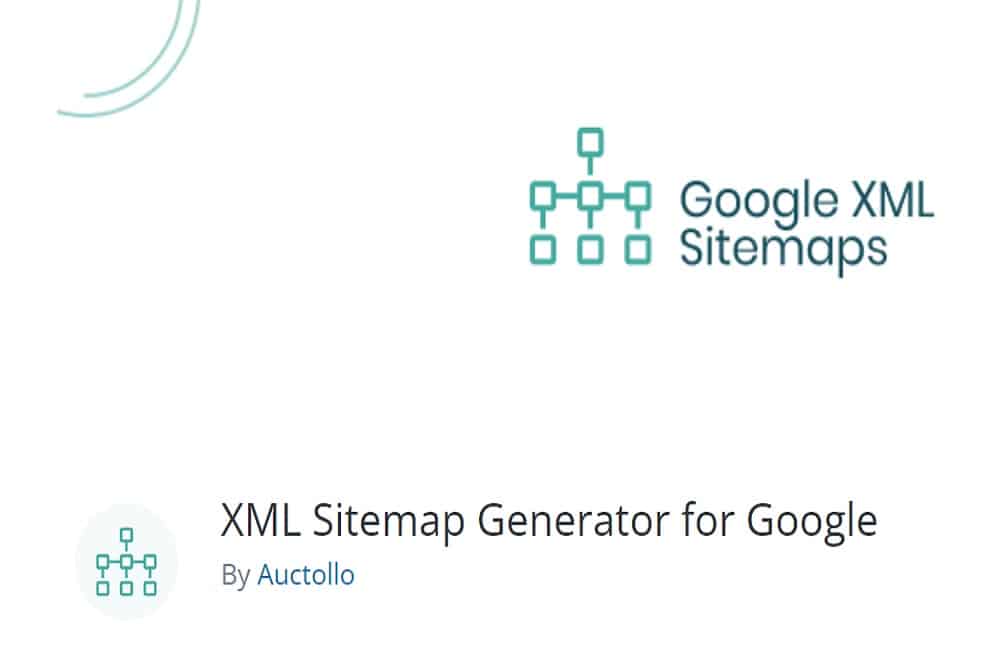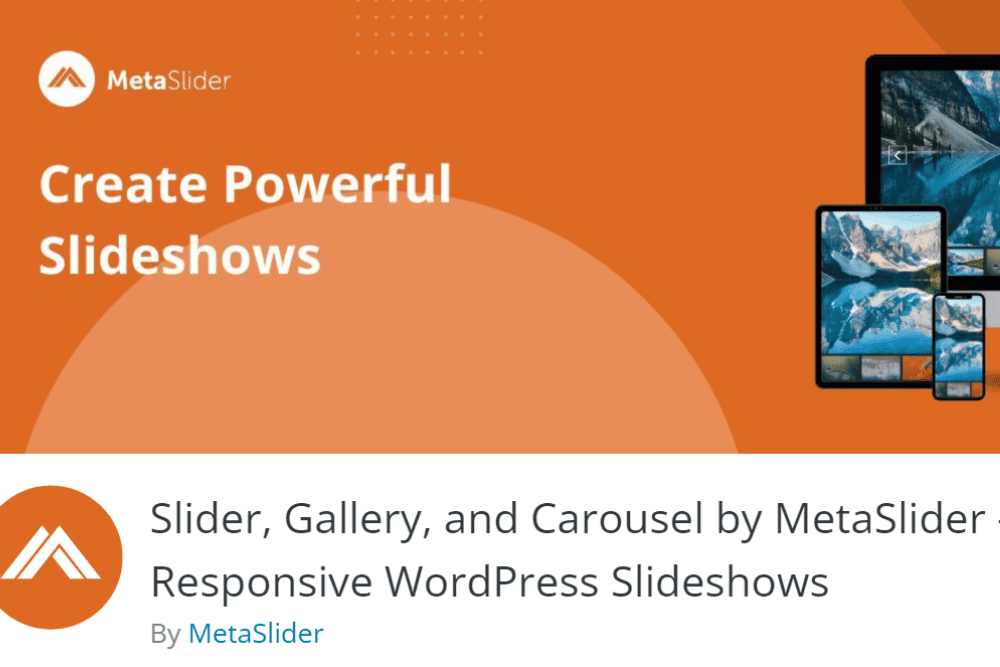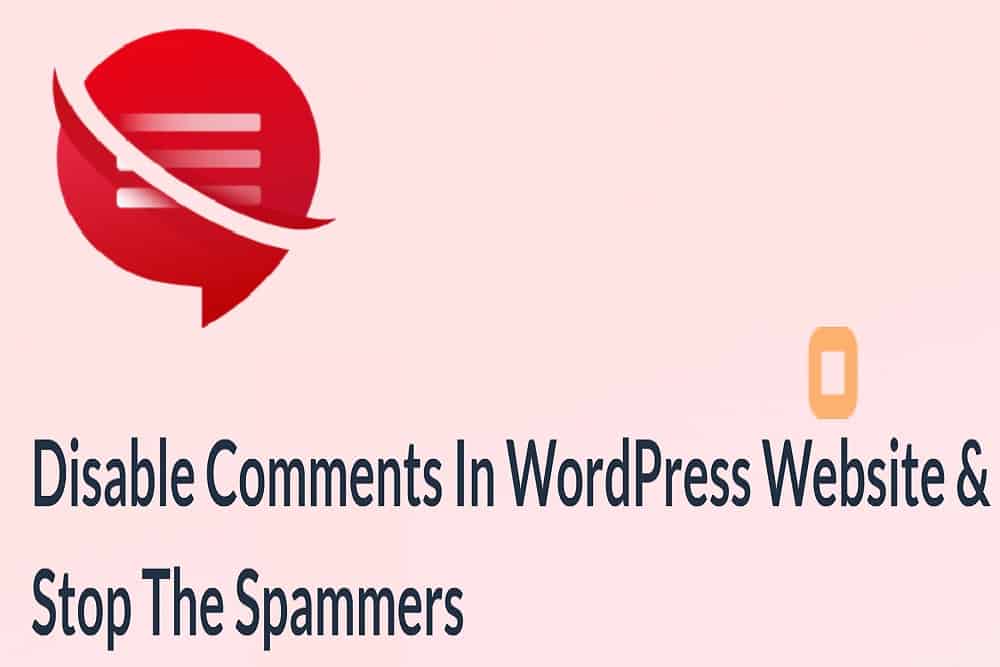Each month, Designerly looks at a WordPress plugin we think might interest our small business owners or designers. Some of the programs we choose are Open Source and free to use. Others are commercial or have a Pro option that expands capabilities. One of the most popular shopping cart options for online businesses is WooCommerce, so we decided to dive into it and report back to our loyal readers.
WooCommerce works if you sell products online and need a complete inventory system capable of integrating with other software. It is also a good match for digital service. You could even use WooCommerce to deliver free information such as white papers. Let’s look at what the plugin does and how it can help grow your small business.
WooCommerce Top Features
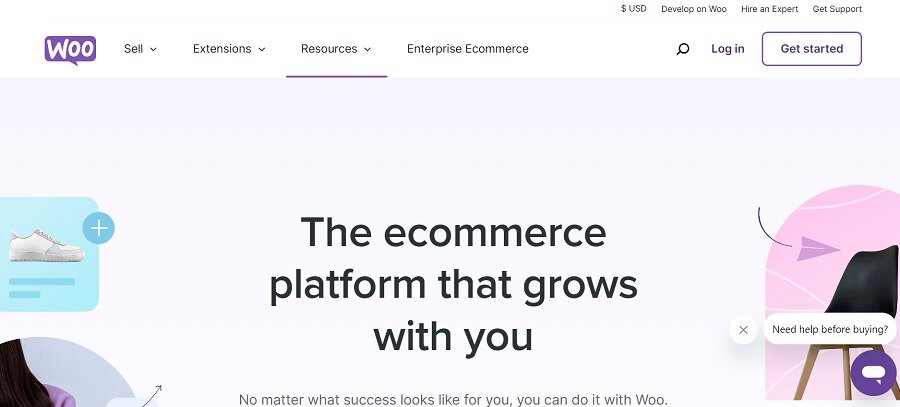
WooCommerce has 4.5 stars out of five on WordPress.org. Some of the more positive reviews say the product has excellent customer support and it is easy to learn. Some of the negative comments include lack of easy translations to other languages and the cost of add-on products.
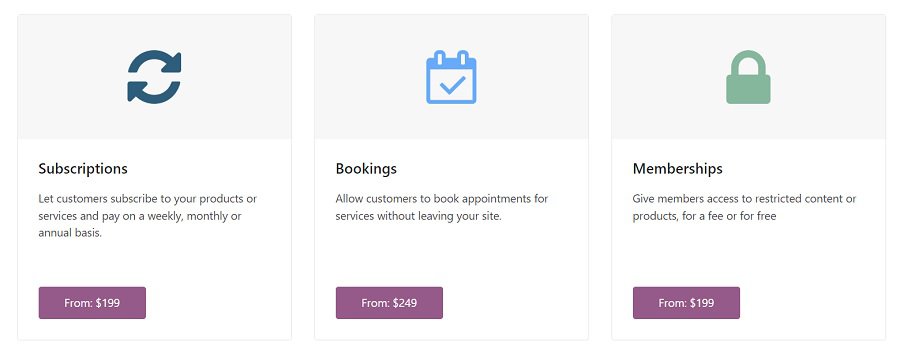
The basic version allows you to start selling out of the box. If you want more advanced features, you’ll have to upgrade. Some of the available upgrades include:
- Payments from extended third-party providers
- Optimized checkout
- Personalization
- Marketing
WooCommerce offers a number of extensions. For example, if you run a hair salon, you might want to pay $249 and add on the Bookings feature. Your clients can book appointments right on your website.
What is most exciting about WooCommerce is the number of features built into the free version. While you might have to pay for an extension here and there to meet the specific needs of a client or open up better relationship management, you can get started on a shoestring and scale up at any time. You will need your own domain name and hosting with a WordPress installation to get started.
Some of our favorite free features of WooCommerce include:
- Free themes (Pro themes available for a fee)
- Upload inventory, images, specifications
- Integrate with some third-party payment apps
- Set shipping
You may have to work around some limitations with the free version, but you can certainly get started. There is a slight learning curve with how to input things for your store. The best way to learn is to experiment with various inputs and then see how it looks on the store page.
How to Install and Configure WooCommerce
We’ll cover the “get started” basics in this article, but to really embrace the many ways you can utilize WooCommerce, you have to put in time experimenting and trying different methods. You could also hire someone experienced with the plugin to get your inventory online.
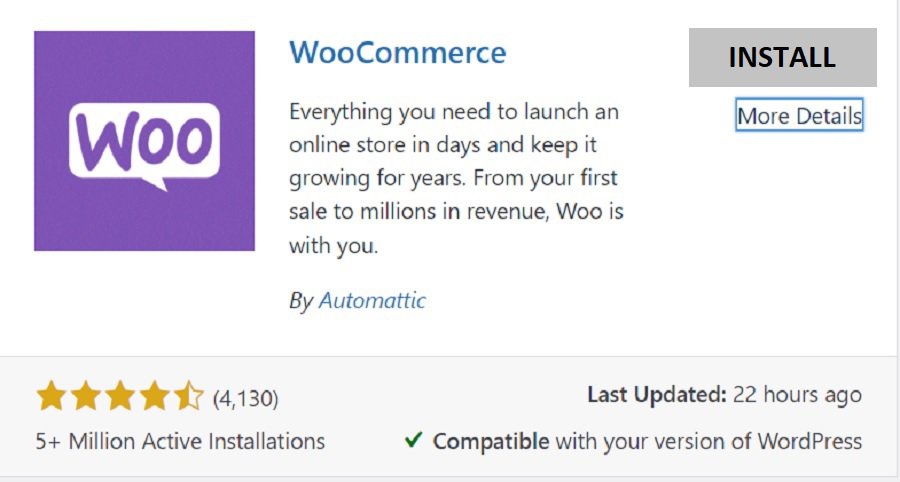
You can install WooCommerce from your WordPress Dashboard or download it from WordPress.org or WooCommerce.com. Installation is fairly straightforward. The setup takes a bit more work. There is a fairly steep learning curve to figure the ins and outs of WooCommerce out. We’ll hit on the basics.
Step 1: Settings
In the left sidebar of your WordPress Dashboard, hover over “WooCommerce.” A popup box appears. Click on “Settings.”
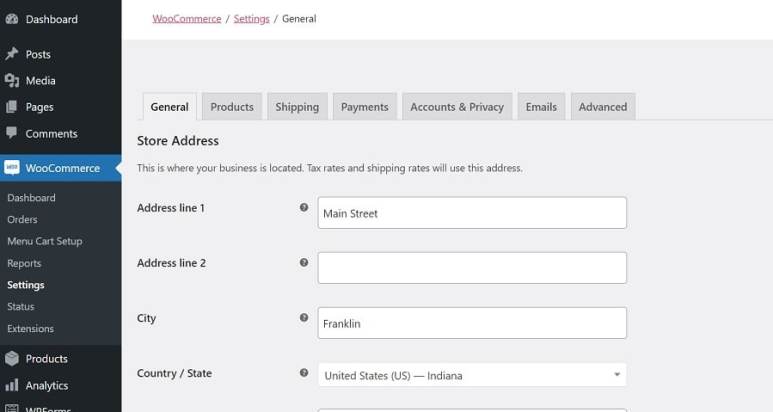
This is where you’ll fill in information about your store, such as the address, phone number and currency options. Depending upon whether you sell a service or physical goods, you may need to fill in shipping details, too. Under the “Products” tab, you can choose the page you want your shop to be on, cart behavior and choose a placeholder image.
Under the payments tab, you’ll see the basic payment methods that come with the free version of WooCommerce. If you need something else, you may have to invest in extra features. The program comes with:
- Direct bank transfer
- Check payments
- Cash on delivery
- PayPal
The “Emails” tab lets you set up where confirmation emails and new orders go. You’ll want to completely test the system, as some servers create issues and you might not receive new order notices. You may have to troubleshoot with your server to figure out where the issue lies.
Step 2: Add Products
Your next step is to add products to your shopping cart.Although you can get quite fancy with your inputs and add custom fields, we’re going to look at the bare essentials to get a few products added and open shop.
The more you play around with the system and try different things, the better you’ll understand how WooCommerce works and be able to accomplish what you most need.
You will find the button to get to the products area just under the word “WooCommerce” on the left side of your dashboard. Click on it and a page will open with options to add, import or export. Click on the button that says “Add New.”
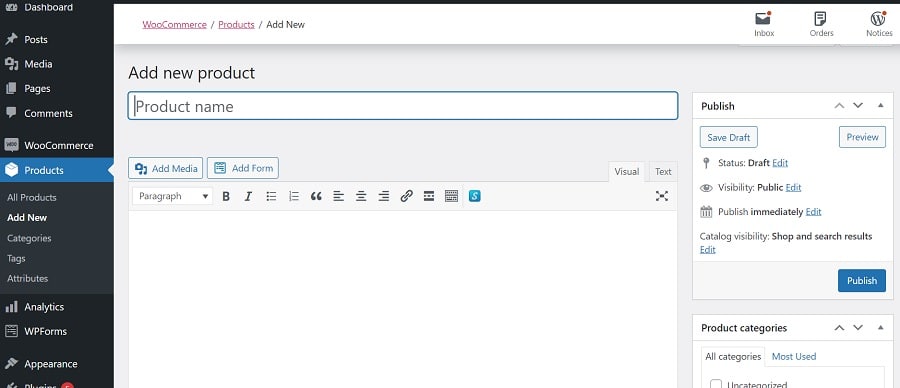
You’ll notice the layout for adding a new product looks very much like a WP post page. You’ll add it to a category of your choosing, add in the title, description and so on. There are two sections. One appears next to the image you upload (first section) and the other below. You can use both or only one. You might want to try different techniques until you hit on the one that makes the most sense for your needs.
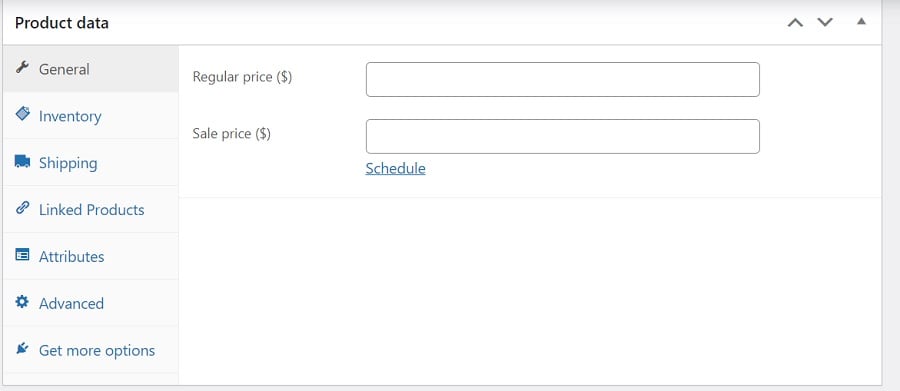
Under the “Product Data” section is where you’ll input the price of your item, insert sales prices and click on the tabs for any advanced features such as adding attributes. For example, if you sell a blouse in pink and blue, you could add the different options under the “Attributes” tab.
The Complexity of WooCommerce
As you can see, there are a lot of different features with the free option. The best way to learn the ins and outs of the software is to jump in and see how things look as you add test pages. For example, you’ll want to both a featured image and a product gallery image. Failing to add to the gallery means your shop page will have blank spaces instead of images.
Play around with WooCommerce and you’ll soon pick up on how to make your product pages look exactly the way you want. The plugin offers a complete, out-of-the-box solution that works well for those on a shoestring budget. It can also scale up as your inventory grows.