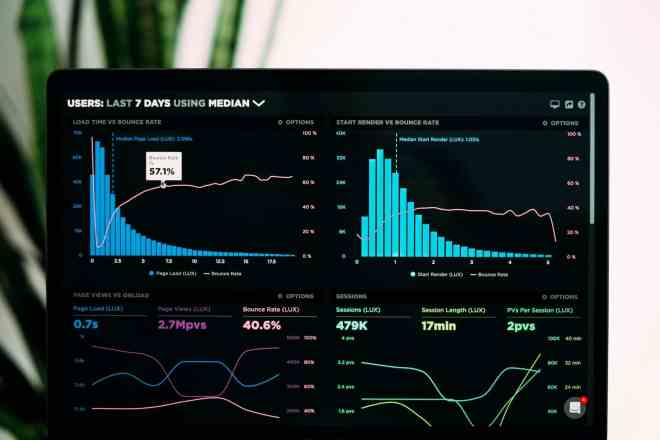Today, digital marketers use Google Analytics to keep track of their marketing campaigns, observe traffic and understand user behavior. Yet, Google Analytics offers so much data that it can be overwhelming to understand what to look for when keeping track. Make data interpretation seamless by using Google Analytics API. Find out what this tool is and how you can leverage it for better marketing outcomes.
What Is Google Analytics API?
Google Analytics API is a tool that allows businesses to access the data they’ve collected on Google Analytics in a more customized way. Instead of viewing the reports Google gives you on its analytics dashboard, the API lets you create applications tailored to your needs. Or, it integrates the data into other systems. In other words, Google Analytics API acts like a connection between two software applications for each to communicate with one another.
The tool itself is valuable for marketers. It lets them dig deep into the data, pull out specific insights and use them to craft better marketing strategies. Instead of a one-size-fits-all approach, marketers can now design data-driven campaigns. In turn, they get to target specific audiences with higher precision.
When using this API tool, businesses can ensure their marketing efforts are intuitive and backed by concrete data. This leads to better results and, eventually, a higher ROI.
How to Set Up Google Analytics API
Now that you know Google Analytics API may serve your marketing efforts much better than utilizing the regular version, here is a step-by-step guide for setting it up.
Step 1: Start a New Project in the Google Cloud Console
The first move to getting Google Analytics API is to start a new project. To do this, go to the Google Cloud Console site and sign in with your Google account.
Once signed in, you’ll land on your dashboard that shows all existing projects. In your dashboard, locate and click on the ‘Project” dropdown menu at the top right. A panel will slide down from here. On the top right of this panel, there’s a ‘New Project’ button for you to click on.
A page will open asking for project details, so be sure to give your project a name. Then, set the location by choosing a folder. Once you’ve filled everything, you can hit the ‘Create’ button.
Step 2: Enable the Google Analytics API
Once you’ve started a new project in the Google Cloud Console, enabling the Google Analytics API is the next crucial step. First, access your project in the Google Cloud Console at the top of the page, where your project name is displayed.
On the left side of the screen, you’ll see a hamburger icon. Click on this to open the menu and click ‘API & Services .’ This will lead you to a dashboard where you can manage and enable various Google APIs. Go to the top center of the page and click ‘ENABLE APIS AND SERVICES.’
Search “Google Analytics,” and a list of related APIs will appear. Look for “Google Analytics Reporting API,” and click on the first one you see. From there, a detailed page about the API will pop up, where you’ll click on a button labeled ‘Enable.’
Once you enable it, you can move forward with setting up credentials.
Step 3: Create Credentials
You’ve enabled your Google Analytics API. Now, you can create the necessary credentials to authenticate and connect your application. To do so, ensure you’re on the overview page of the API you enabled. On the left sidebar, click on the ‘Credentials’ tab and click ‘Create Credentials.’
From the dropdown menu, you’ll most commonly select ‘OAuth 2.0 Client ID.’ This type of credential is designed for applications that require access to a user’s Google Analytics data. Before creating the OAuth 2.0 Client ID, you may need to configure the OAuth consent screen.
This screen informs the users about who is requesting access to their data and for what purpose. Fill in the required fields. After this, you’ll choose an application for creating your credentials. Choose one that matches your use case. Then, fill in the necessary fields, click ‘Create,’ and save your details.
Step 4: Use the Client ID and Client Secret to Access the API
The details you’ve saved will have your Client ID and Client Secret. You’ll use these credentials to access your Google Analytics API keys. These keys allow your software to authorize access to Google Analytics. To permit access, users will need you to grant permission and fill in their authorization code.
Using Google Analytics API for Marketing
Now that you have Google Analytics API set up, make the most use of it by following these tips for better outcomes.
Custom Data Integration
One of the major advantages of the API is the ability to integrate your analytics data with other business platforms and databases. This means you can combine insights from different sources, offering a further view of your customers. For example, connecting your sales data with website traffic lets you see which marketing channels are most profitable and optimize accordingly.
Automate and Customize Reporting
Rather than manually pulling data, use the API to automate daily or weekly reports created for your specific needs. That way, you ensure you’re always tracking the metrics most crucial to your marketing goals. From there, you can make adjustments and thoughtful decisions to help you reach your objectives.
Uncover Deep Behavioral Insights
The API provides a deeper look into user behavior beyond a standard dashboard. With it, you can analyze detailed behavior flow and segment users based on various criteria. Doing so enables you to understand user journeys and improve certain areas of your website. For instance, suppose your goal is to gain more website traffic. You can create content strategies and use the data from Google Analytics API to keep track of this.
The Do’s and Don’ts of Using Google Analytics API
When using Google Analytics API, you must be careful about leveraging it. Here are a few do’s and don’ts to keep in mind.
Do’s
- Have a clear goal: There should be a purpose in using Google Analytics API. Ask yourself what you need to accomplish, then let that guide your decision on which metrics to follow.
- Keep your API keys secure: The credentials you set up contain sensitive information. Always keep them safe.
- Use the Google Data and Feeds API: The API consists of two feeds of information. Use the Google Feeds API to obtain information about your website visitors, such as the search engine they used to visit your site.
Don’ts
- Make things complicated: The API does give you access to large amounts of information. However, you should only request the data that aligns with your marketing goals.
- Overlook testing: It’s always better to test your implementation of Google Analytics API to ensure you’re capturing the correct information.
- Ignore documentation: Google gives you documentation for your API. Use this to understand your API better and familiarize yourself with how to use it.
Achieving Marketing Success With Google Analytics API
Google Analytics API is an essential tool for marketers to achieve higher outcomes. With it, you can gain access to data in a more organized manner and craft strategies based on customized reports. Use it to move from broad approaches to more precise targeted campaigns. This tool is your stepping stone to marketing success through data.
About The Author
Eleanor Hecks is the Editor-in-Chief of Designerly Magazine, an online publication dedicated to providing in-depth content from the design and marketing industries. When she's not designing or writing code, you can find her re-reading the Harry Potter series, burning calories at a local Zumba class, or hanging out with her dogs, Bear and Lucy.